Using tags to trigger a workflow
We are seeing email threads increasingly being passed from team to team as a case progresses through stage gates. Now, you can use tags to progress these stage gates so everyone knows the status of an email, who the owner is and the next steps to be taken.
In the example below, we have created an escalation workflow. When an email needs to be escalated to a manager, the only action that needs to be taken is the tag #escalation is used. This triggers a rule which assigns the email to the manager with a short note asking them to review.
How to replicate:
Create your tag
Create your rule
Find some other examples
Create your tag
Go to settings - tags - add a tag
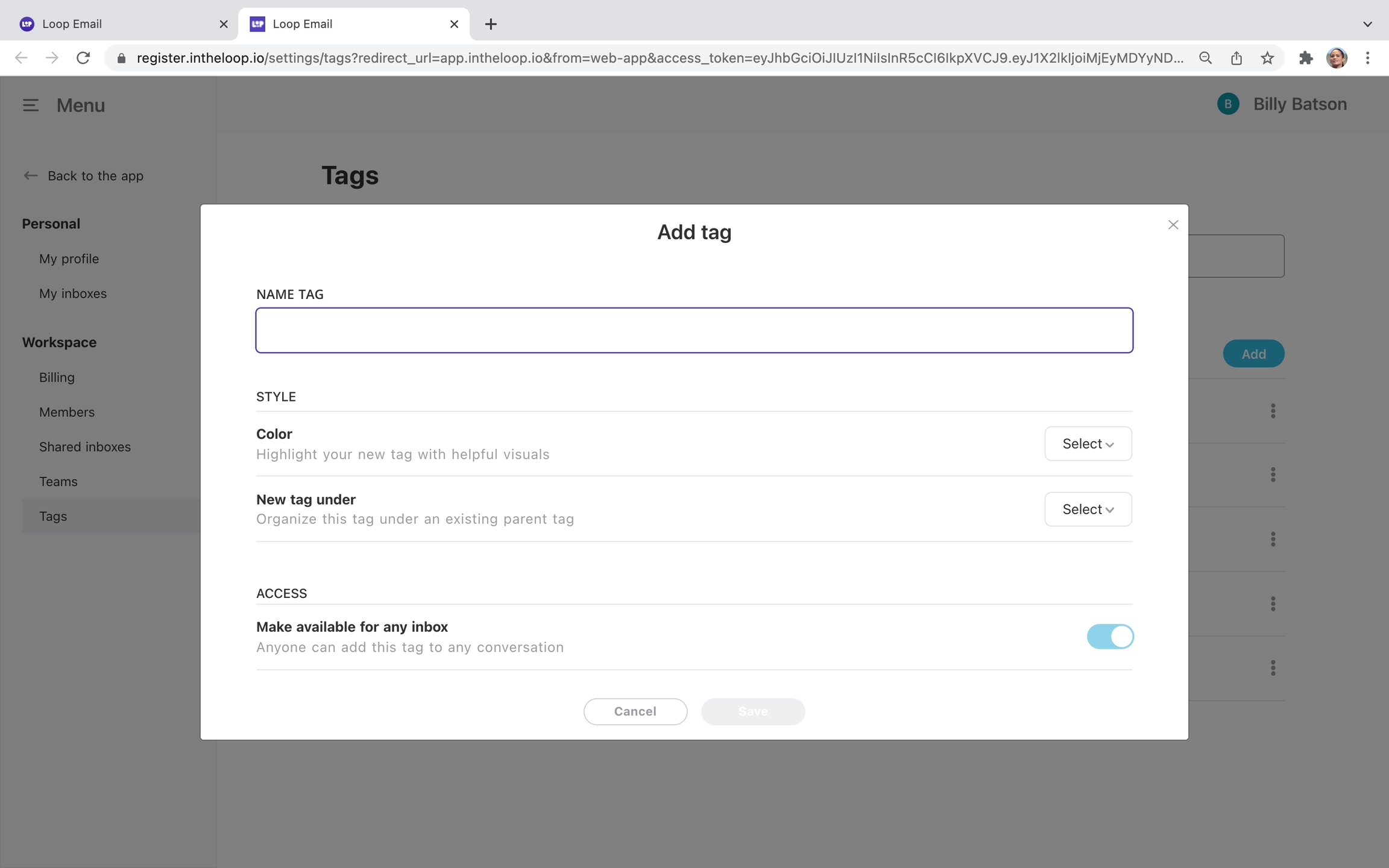
Create your rule
Click your shared inbox - go to settings - rules - add a rule
If - Tag Update
When - Custom Tag Added - Select your tag
Then - Assign to Then - Mention someone
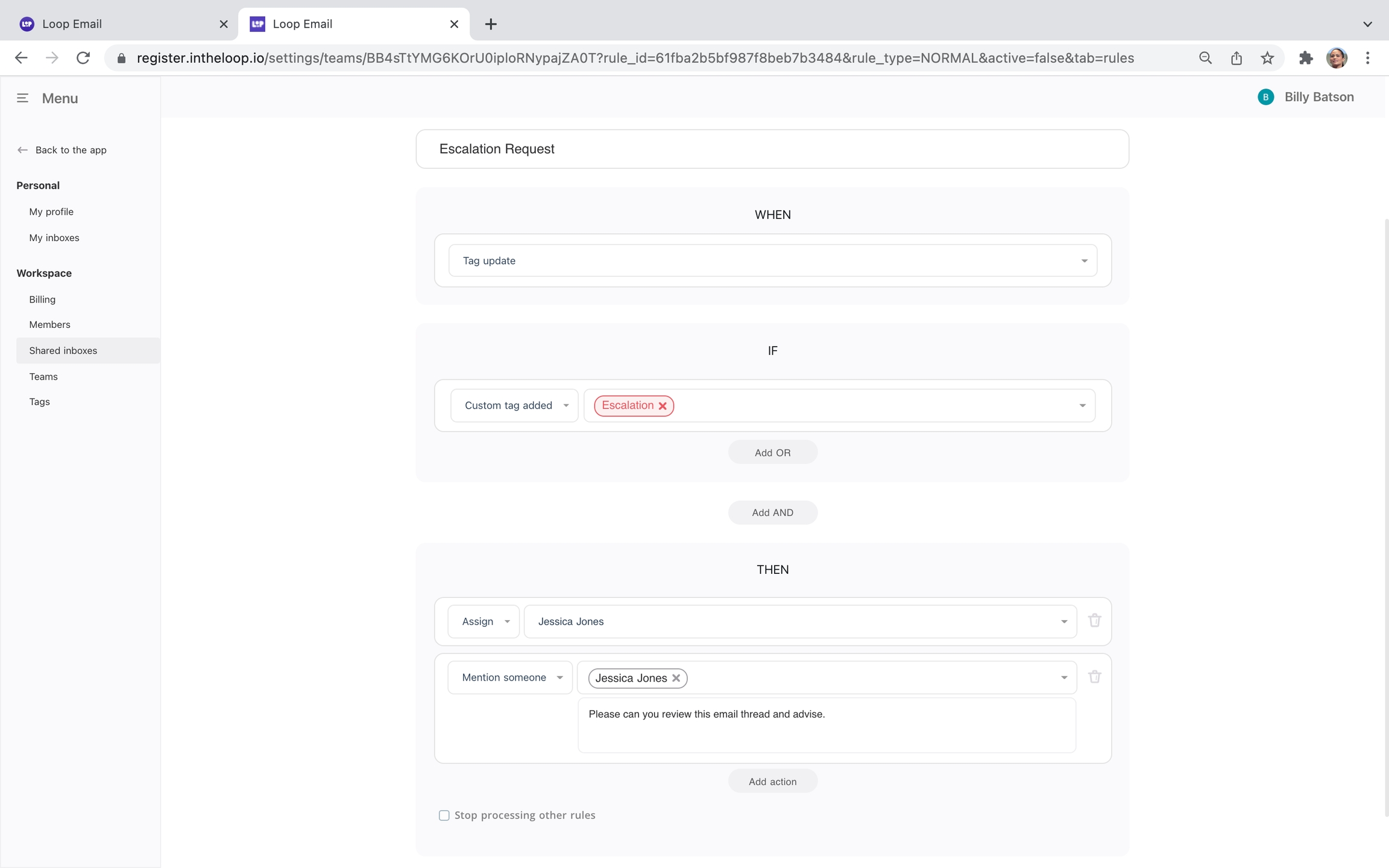
Find some other examples
Other examples could be:
Spam - If an email is labelled as spam, it's automatically deleted
Use "post chat to team" to give guidance on what process to follow next
Last updated