How do I share an email using Loops?
Desktop - How to create a Loop
Select an email you would like to share
Tap the Share with @someone tab at the bottom of the email
Select someone from the pop-up or type the name of who you would like to share the email with
You can share the email with a person, a shared inbox or a team
You can also type your message in the same tab
Once you done you can hit the send arrow

Mobile - How to create a Loop
Select an email you would like to share
You can share with as many people as you like or you can share with a Team you have create on Loop Email
Tap the "Loop In" button in the bottom right corner of the screen
You will notice a pop-up appear
In the pop-up you can select the people or Team you would like to share the email with
At the bottom of the pop-up you can start to type your message
Hit send when you're done
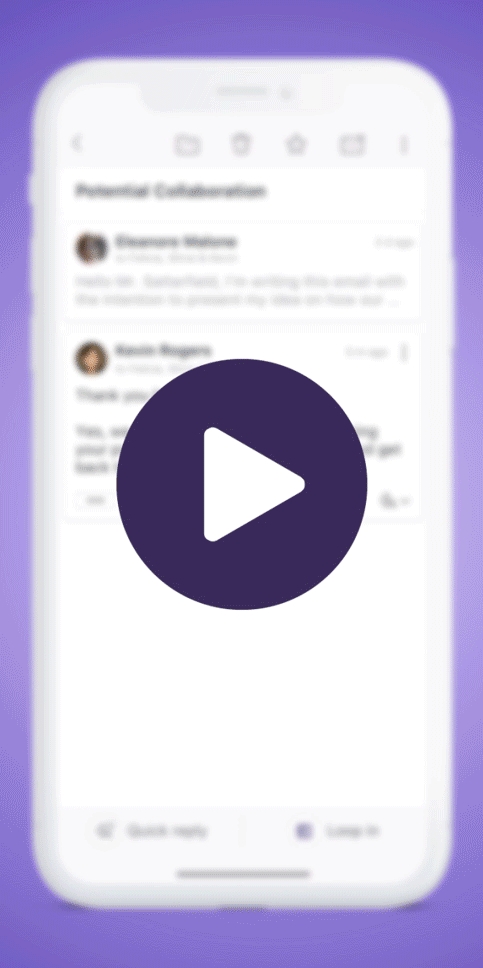
If you would like to hear about Loops or would like to give us feedback, then you can email us on [email protected]
Last updated