How do I set up a Shared Inbox?
Setting up a Shared Inbox on Loop is simple and straightforward. There are multiple options and we have covered the main ways to do this below.
Gmail Accounts:
Outlook Accounts:
IMAP Accounts:
Please see the following help guide for IMAP accounts.
Gmail Alias Accounts:
You need to ensure you have set up the alias account in Gmail before beginning. Please ensure you have marked your alias account to work as an alias (see below)
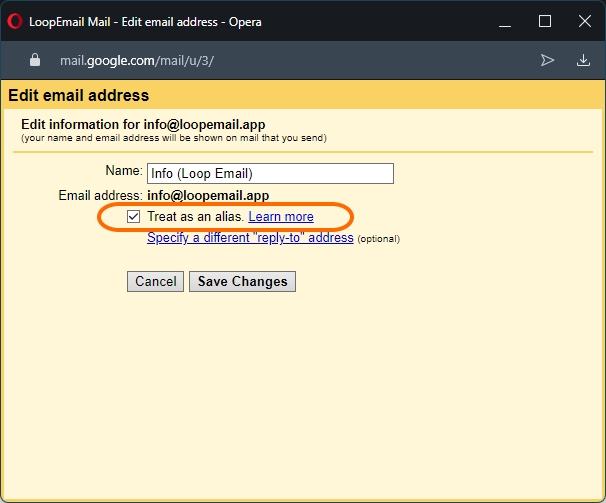
Once this is ready, navigate to the left hand side of your dashboard and next to "shared inboxes" click + to add a new shared inbox. Click "sign in with Gmail Alias"
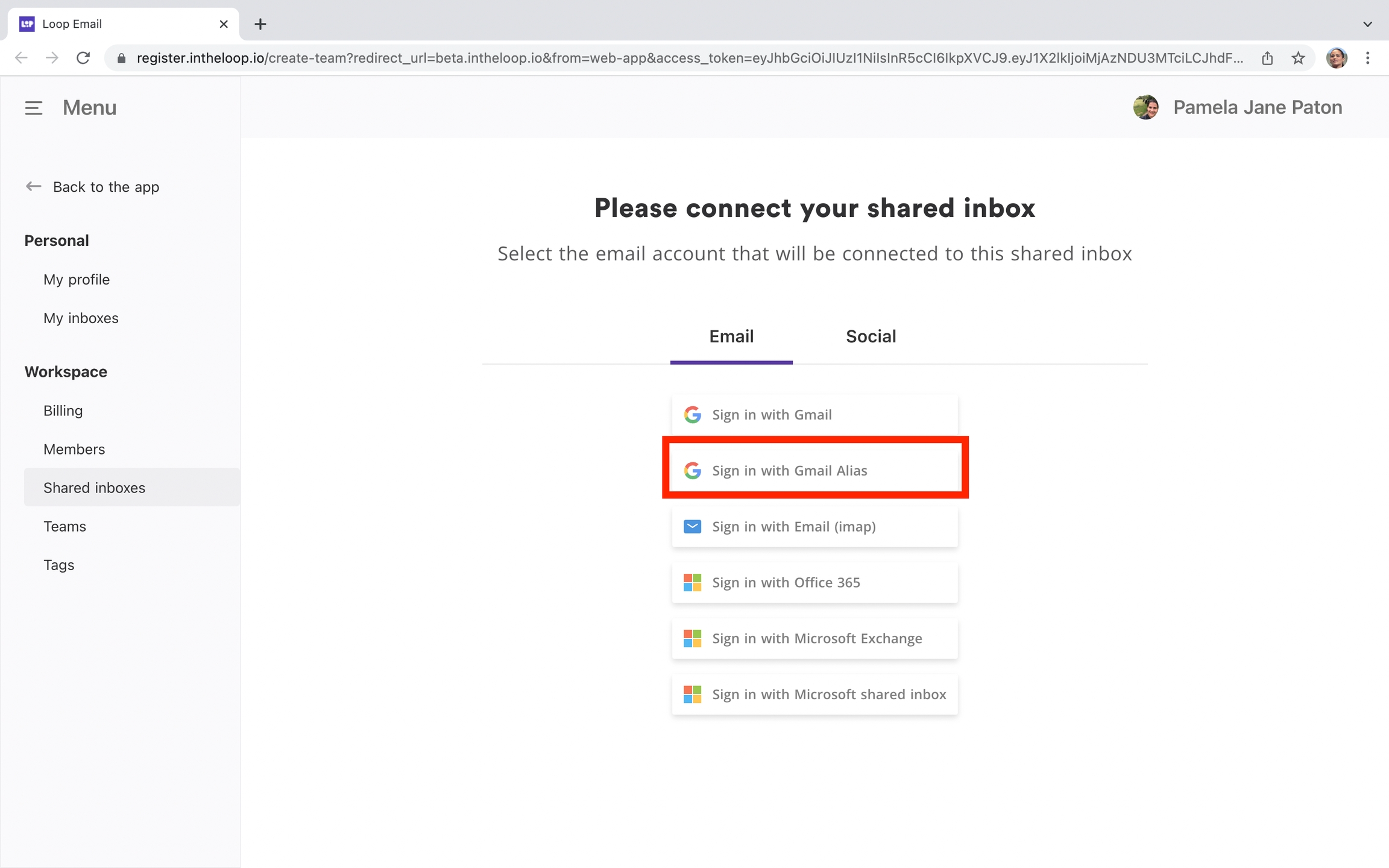
Select the alias you would like to use or, if not found, you can add manually.
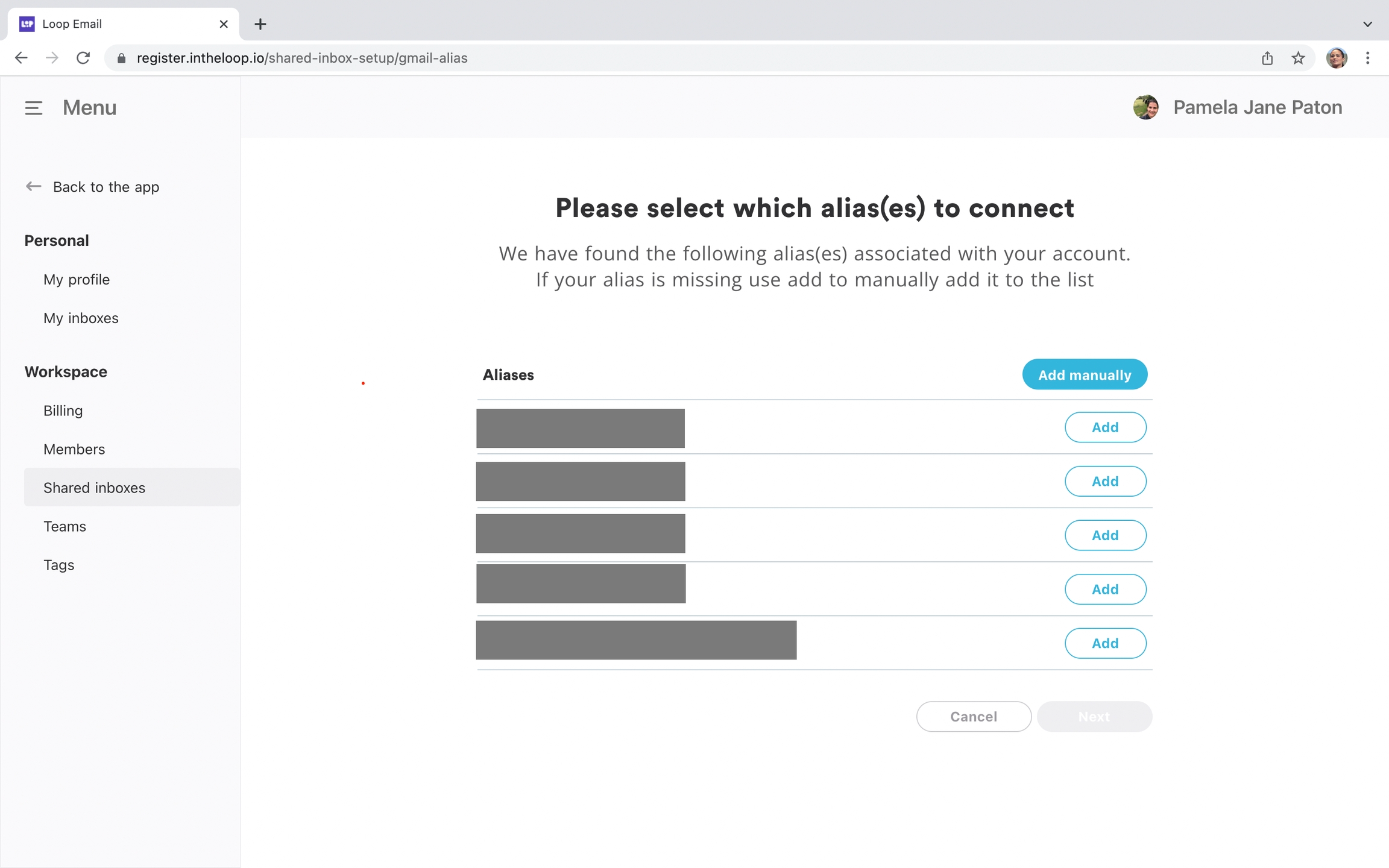
From here, you can add your team mates as you have done before.
If you're unable to set up a Shared Inbox or would like more information about how to use a Shared Inbox, then please contact support on [email protected].
Last updated