Sending direct messages to a team member
One of the many benefits to Loop is being able to chat with your team members from within the app, there is no need for you to purchase additional pieces of software for you to chat.
Direct chat channels can easily be accessed via the Sidebar under the 'People' section.
When you first use Loop the only person in this section will be Loopbot. This is our in-app support. You can chat with one of our team and ask questions whenever you need some help.
To send a direct message to a team member you will need to add them to your 'People' list.
Click on the + symbol beside People
You will see a pop-up window with a list of suggested names and email addresses. This list will be generated based on the people you have either already had an interaction within Loop, or who you have emailed recently. You can choose someone from this list or search for someone using the 'Find or start a conversation' field at the top. *
Select the person you want to chat with an click the blue 'Go' button.
You will land in a chat channel with the person you chose. To start the chat type a message in the text bar or use one of the suggested opening messages.
Once you start a chat with someone new they will appear under the People heading in the sidebar
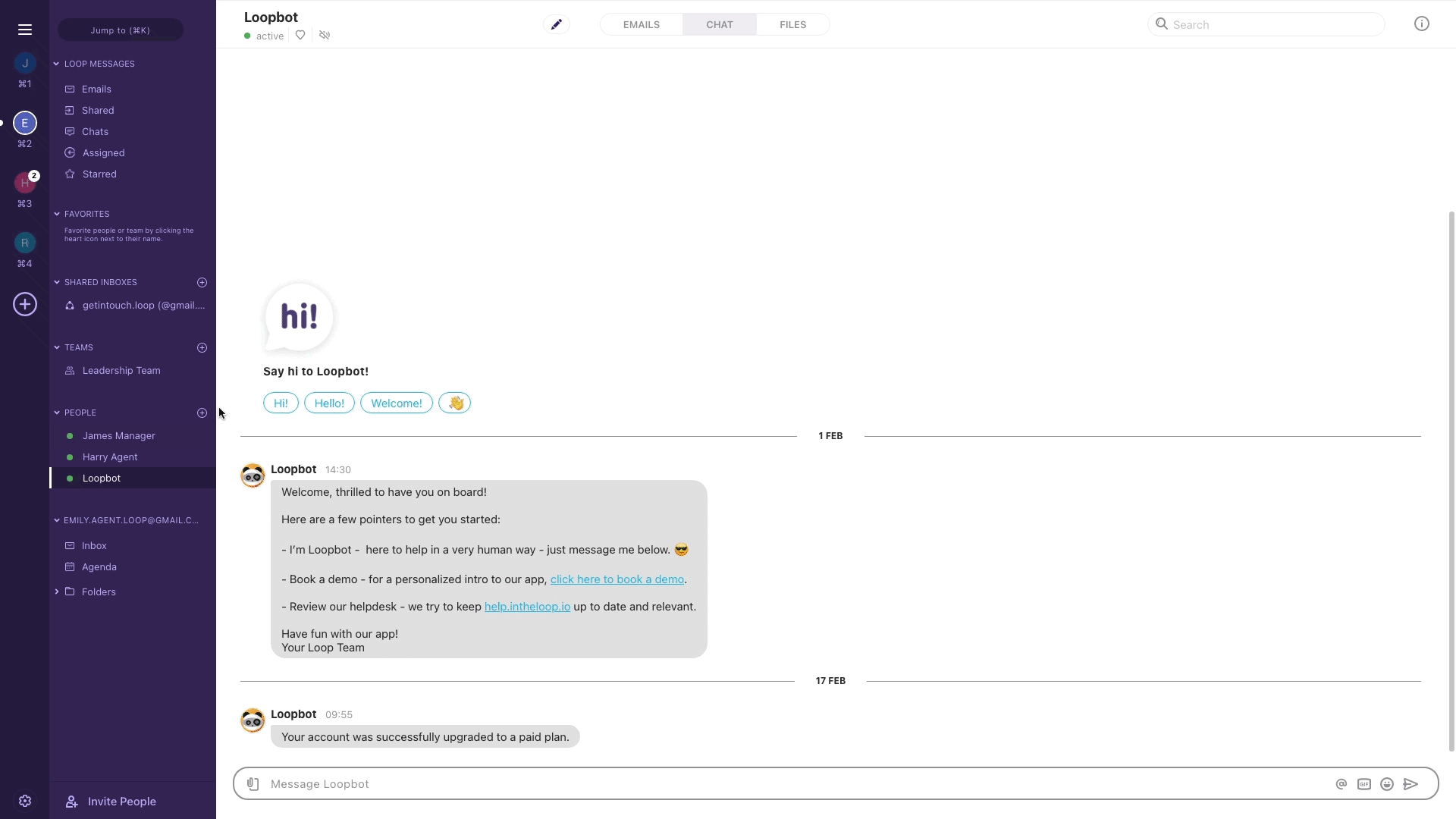
* If the person you want to add does not show up within the pop-up list, or when you search, it is unlikely that they have Loop. If you type in the email address for someone who is not on Loop you'll be taken to a chat channel where you'll see a link to invite them. Send them the email so that they can get started with Loop.
Last updated