Tags for your Shared Inbox
In Loop, Shared Tags are one of the most effective methods of organising your team's shared inbox. At the moment, a tag can be added to any email in your shared inbox, but we will be rolling this feature out across the whole app.
What are Tags
Any label that supports a categorisation system for your business, they are entirely bespoke to your business.
Some tags that our customers have been loving are: Urgent, Important, Billing Account, VIP.
 \
\
How to Create Tags
Creating Tags is simple, you can do so from your workspace settings, selecting the Tags tab.
Name and colour code your Tags for instant recognition. Customise access if there are Tags that are better suited for some, not all shared inboxes.
Only Workspace Admins / Owners can add tags. If you don’t have access, and you think there is a tag missing that could benefit your team, don’t forget to speak to your Workspace Owner / Admin!
How to Use Tags
You can tag an email by clicking the tag icon. You can type the tag name you want to add in the search bar, or scroll through all tags. You can add as many tags as you want, though Loop will collapse the tags when there are lots of tags on an email.
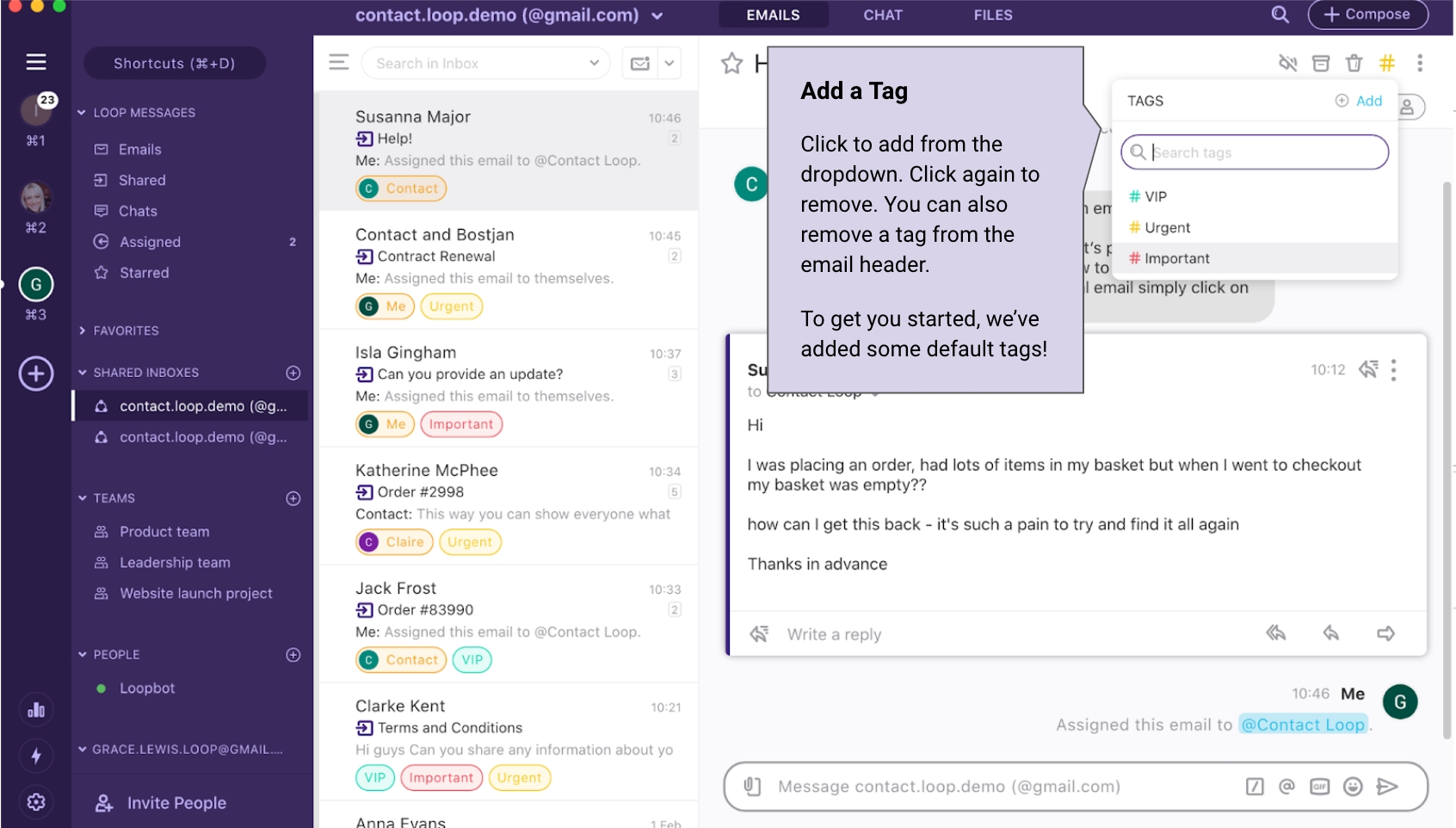
How to Use Tags for Filtering
You can use your tags to quickly and efficiently filter your shared inbox. To make it super simple to show the smart ways you can add and remove filters, we’ve created a quick 60 second video. Check it out to see filters in action.
Last updated