What actions can I perform with a Shared Inbox?
Actions help you organise your emails in the Shared Inbox. We have made Tagging & Labelling emails as easy as possible. With a couple of clicks you can assign a team member to a particular email or see all assigned emails right away from within your inbox.
Here are the actions you can perform in the Shared Inbox
Assign yourself
Assign teammate (s)
Unassign teammats (s)
Resolve an email
Reopen an email
Share the email with coworker (s)
The following commands help you assign your desired action
Assign emails to yourself by typing /assign (/a for short)
Assign emails to a teammate by typing /assign @Teammate (/a @Teammate for short)
Resolve emails by typing /resolve (/r for short)
Reopen emails by typing /reopen (/ro for short)
Unassign emails by typing /unassign (/ua for short)
Visual representation of the actions you can perform
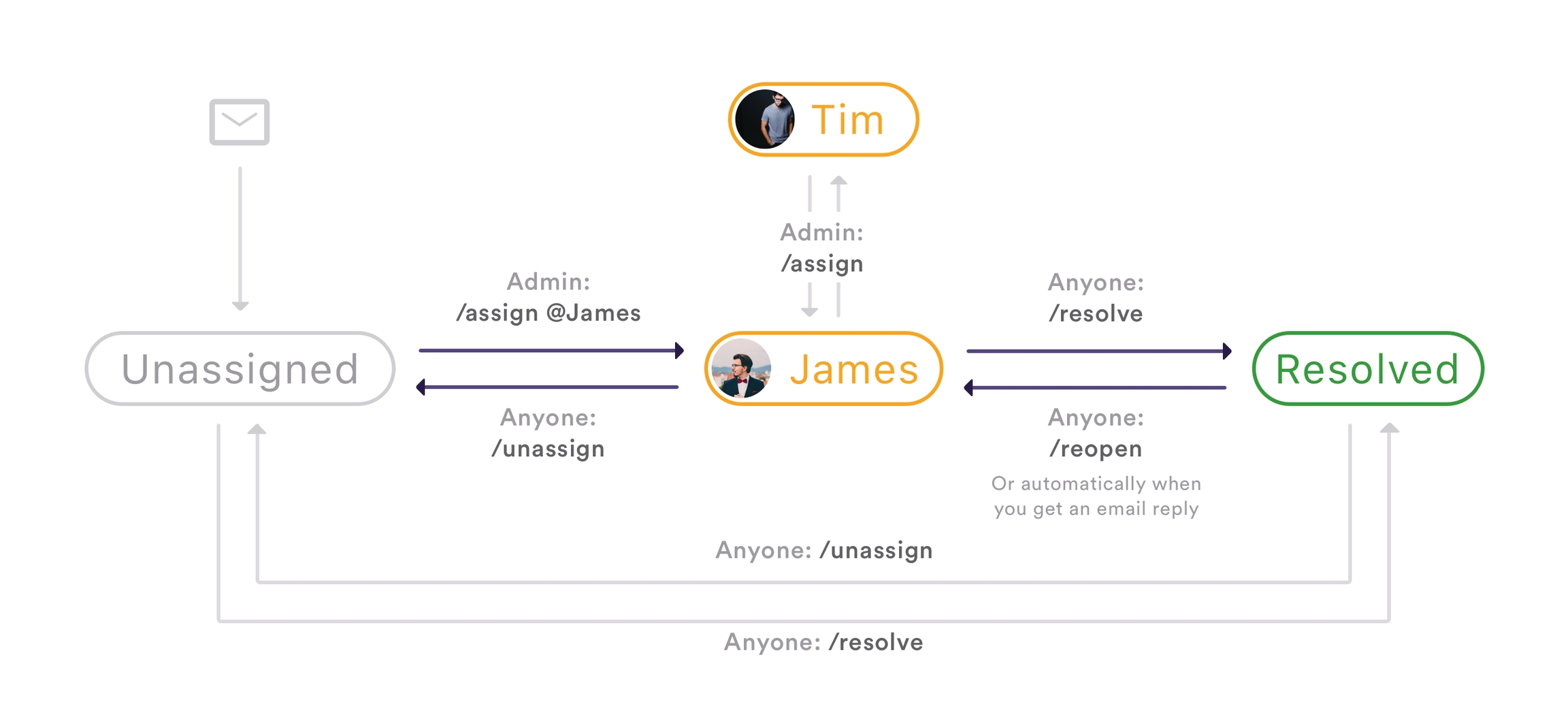
Can I filter my Shared Inbox by actions or people?
Yes, you can filter your Shared Inbox by a particular action i.e. only see resolved emails or only see unresolved emails. You can also filter by a people to see who an email is assigned to or not.
How to filter your Shared Inbox
You will first need to tap the filter button (shown in the image below)
Once you have tapped the filter button you can select a person from list and see which emails are assigned to them
Under status, you can also filter emails between Unassigned, In Progress or Resolved
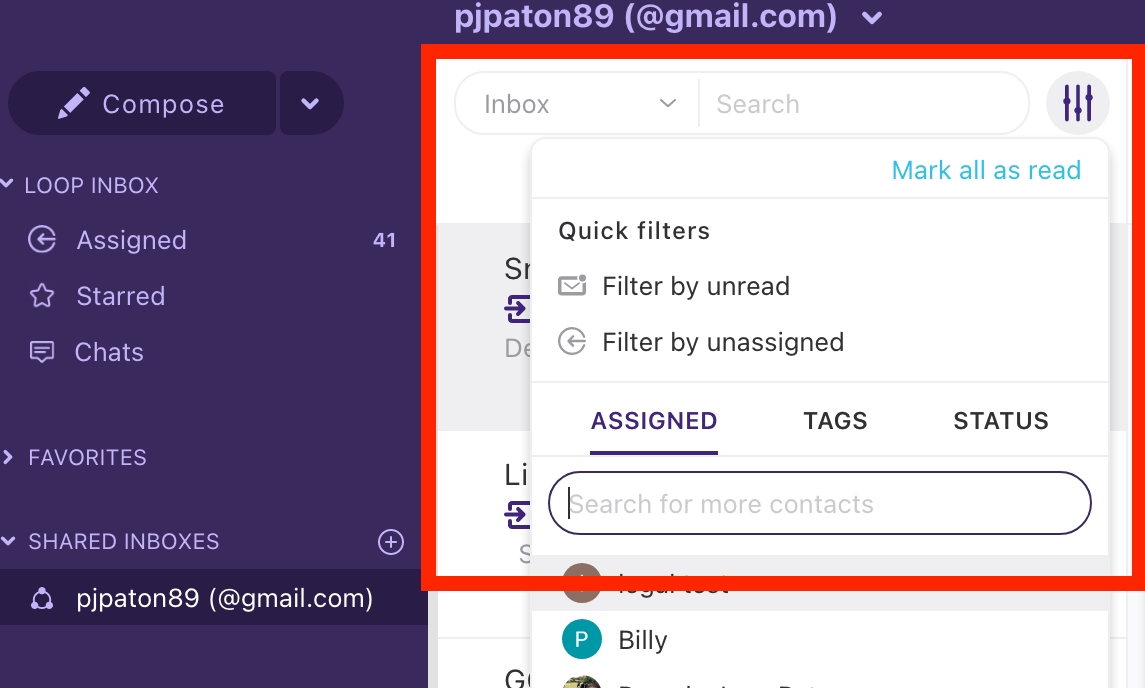
Please note: You can only assign emails to people who are part of the Shared Inbox team you have have created.
If you're would like more information around how to use Shared Inbox actions, then please contact support on [email protected].\
Last updated