Improving customer support with Loop Email
Here we will cover:
Auto responding to customers
With any support query, it is always good practice to let your customer know that you have received their email and give them an idea of when they are likely to hear back from you. With Loop, we can create an auto response to send back to customers as soon as they send in a new query to our inbox.
An auto response in Loop works off 2 features - canned responses and rules. First we set up a canned response of what we would like our auto response to say and secondly, we set up a rule which stipulates when the response goes out.
Discussing emails before replying back to the customer
A lot of times a short email conversation evolves into a long chain with several new people being added. Making sure everyone is on the same page is a big pain over email.
Side chat's are the solution.
Next time you get an email from a customer that needs to be discussed with your team or business you can simply use side chat at the bottom of the email thread. Using the "@" you can tag people specifically or share the whole email thread with a dedicated team.
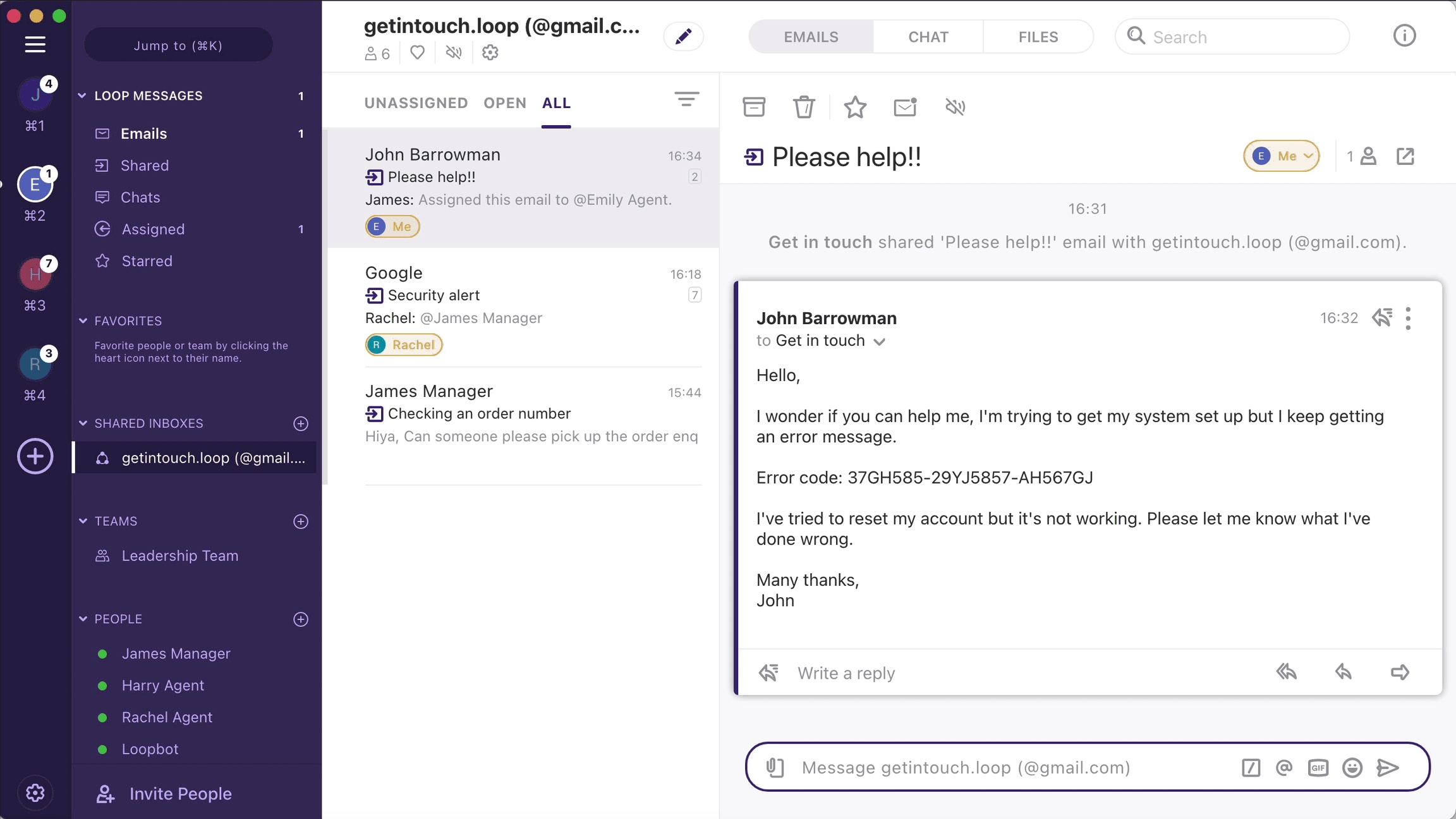
Once you have discussed the email with your team, you can reply directly to the customer from within the created Loop.
Delegating tickets
Loop may not exactly be a ticketing management system, however, the platform is built around organisation, collaboration and delegation.
Emails on Loop can easily be delegated. You have three ways in which you can do this:
1. Delegate to a specific person
When an email query comes in, it can be assigned to someone in the team to answer. The person assigning the emails could be: A manager, any member of the team, or why not automate it so that all emails are assigned as soon as they come in?
2. Reassign an email
Let’s say you get an email from a customer whilst you're on vacation. You can quickly Loop-In a colleague so they can handle the query whilst also getting a quick update from you on the subject.
3. Delegate to a Team
Sometimes you get a question from a customer for which you need input from a more technical perspective. Here you can quickly Loop-in the product or engineering teams. They will see the email from the customer, as well as your prompt for help.
You can learn more about how to set up Teams here.
Keeping your team updated about customer emails automatically
Every time you create a new Loop, the people or teams you have Looped-In automatically get updated when there is a new reply in the original thread.
To learn more about improving your customer support needs on Loop Email, please reach us on [email protected]
Last updated