How do I login with an IMAP account?
You can login with your IMAP account as you would with any other account on the app.
First you will need to enter your email address at the login screen after which you will required to enter your password, server name and port numbers (Shown Below).
Once you're happy with all the information, you can click "Continue" to continue into the app.
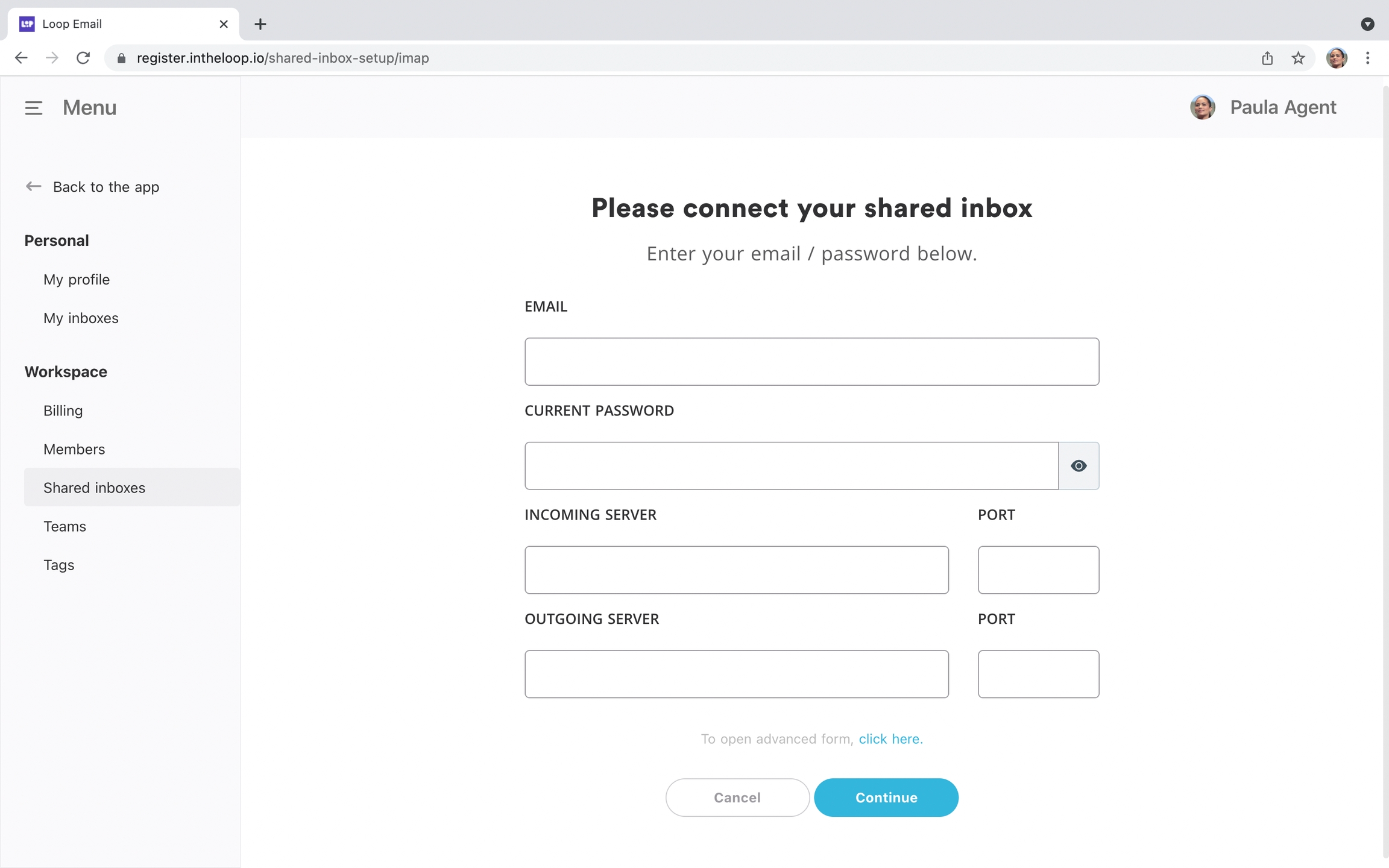
What if you have a separate outgoing server?
We can support most servers but we may need to whitelist the accounts before you can set it up successfully. Press advanced settings under OUTGOING SERVER and input your further details here
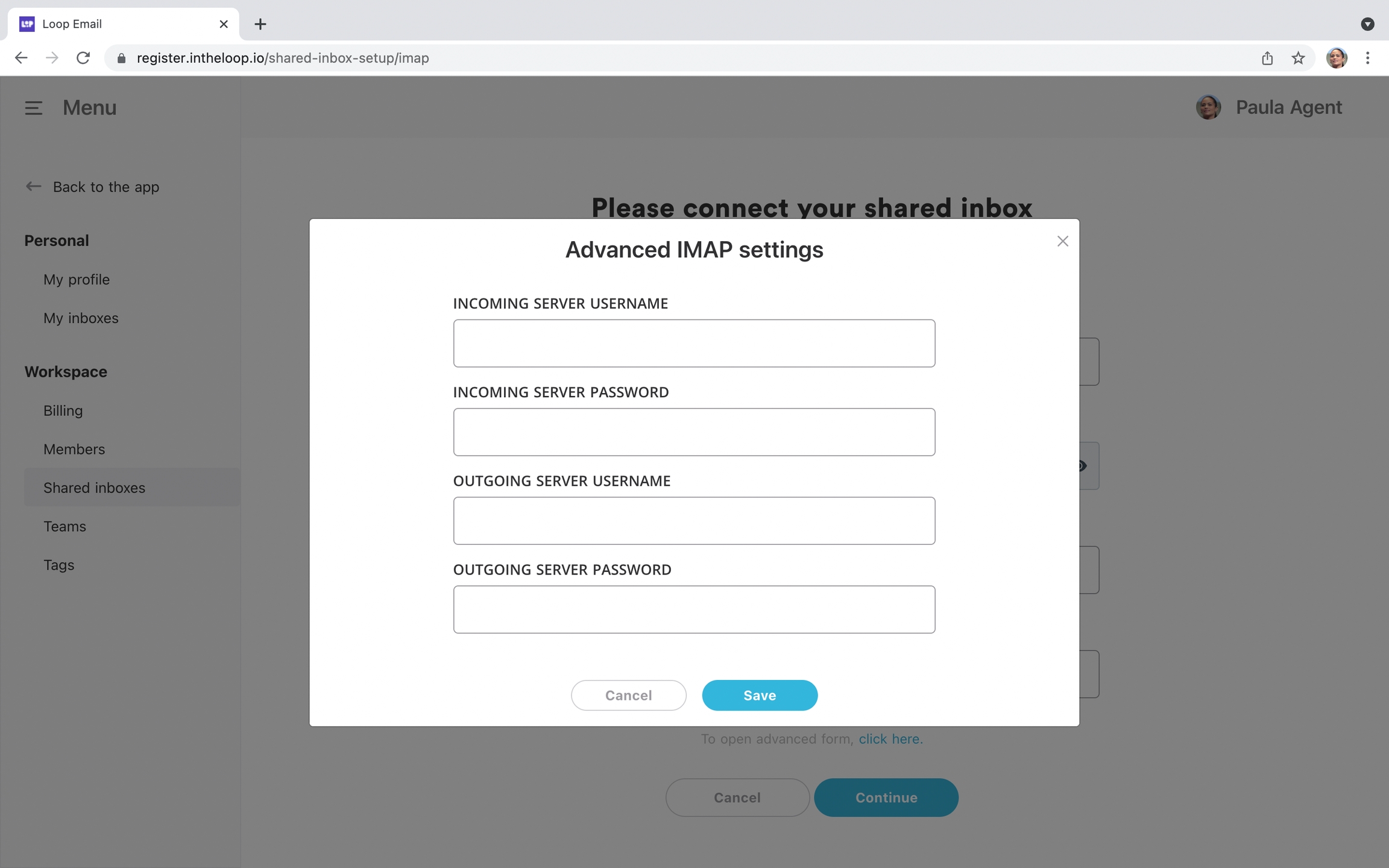
What if you don't have the extra IMAP login details
If you're unaware of your IMAP login details but are using the same email address on your Mac, iOS, Android or Windows device than please use one of the guides below to pull the information you require to login to Loop Email.
If you're unable to obtain your IMAP login details from other email apps than please contact your IT Administrator if you're trying to login with a work based email address.
Still cannot login
If you're still unable to login then please visit our Why Can't I Login? page on the help centre. If this does not solve your issue then please contact support on [email protected].
Last updated