How can I manage spam emails in Loop?
Spam - the inevitable pain that comes with any inbox. There are 2 common spam use cases:
I'm not seeing my spam emails in Loop.
Most email agents will already have an inbuilt spam filter which will capture spam emails and place them into your spam folder. Loop only syncs emails coming into your inbox. As a result, you won't see these emails in Loop.
If you find you have important emails that occasionally get caught in your spam filter, you need to ensure your current email system knows that these types of emails are not spam. This is to retrain your filters to prevent important emails landing there. Once you move an email from spam into your inbox, this will bring the email into Loop for you.
Stopping emails going into your spam filter from your email agent cannot be done or managed through Loop. If you are regularly missing important emails as they are being classified as spam, please speak to your email agent who can help reduce the parameters of your spam filters.
How do I get rid of my spam that I find in Loop?
When you identify a spam email in Loop, the most effective way to prevent seeing it again would be to create (or add to an existing) rule which deals with removing unwanted emails in Loop. You can add the email domain or key words from these spam emails to your criteria which can label the email as spam and then automatically remove it. See an example below:
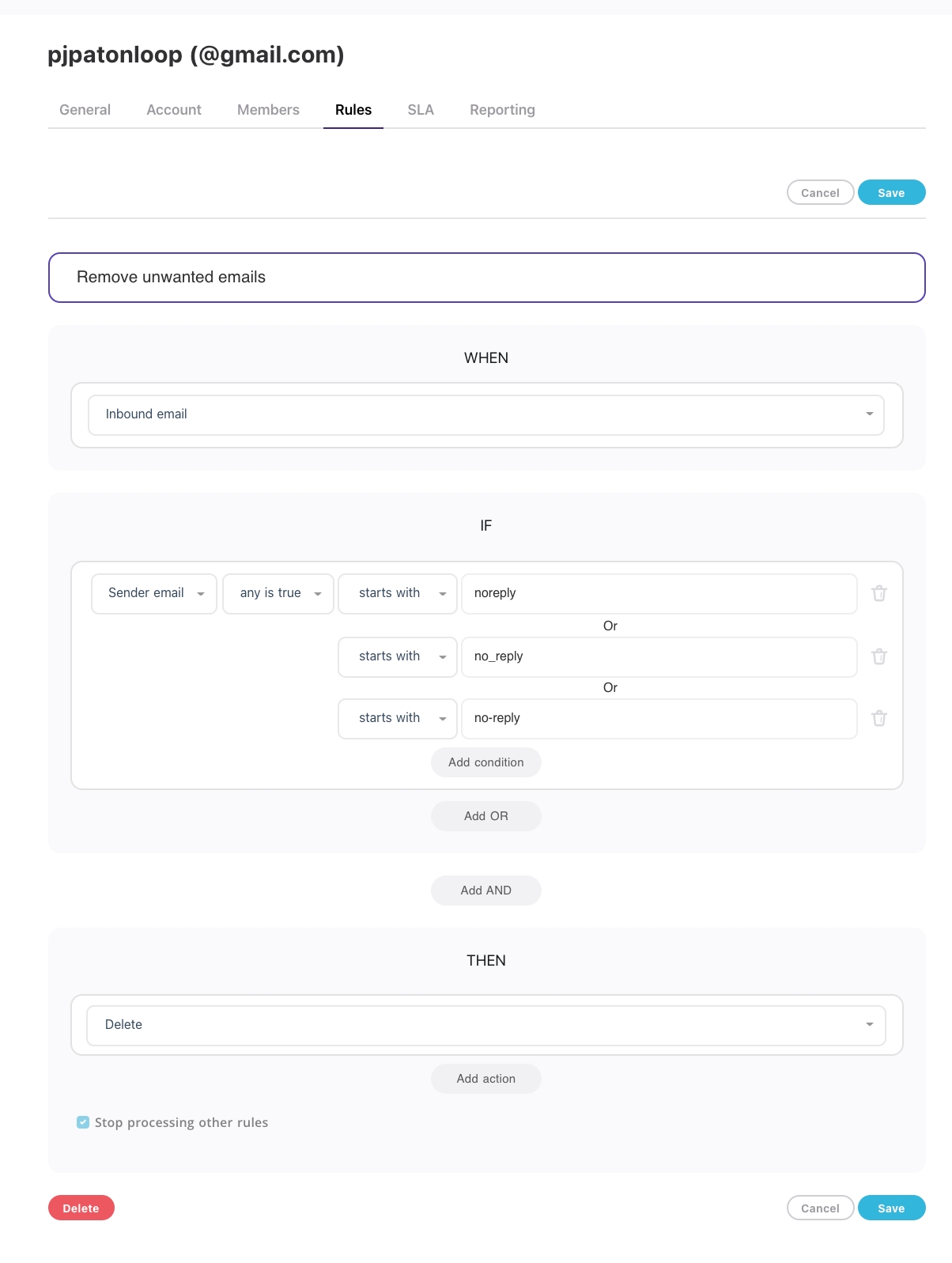
Last updated