An overview of Loop
Loop is a communication hub that can replace multiple apps and simplify your team's workflow.
This short introduction is to help get you familiarised with Loop and to show you where you can find some of the key elements which you’ll use regularly.
All of the elements you need can be accessed from the left-hand sidebar. We’ll start at the top of the sidebar and work our way down.
Loop Inbox
Loop Inbox allow you to easily see everything together in one place, it is your unified inbox. It is great for people who want to work through all messages quickly and efficiently, with as much visibility as you’d like.
Clicking on the title ‘Loop Inbox’ will display a list of all the different messages you’ve received. As you can see below, messages from shared inboxes, teams, private chats and emails are all easily accessible.
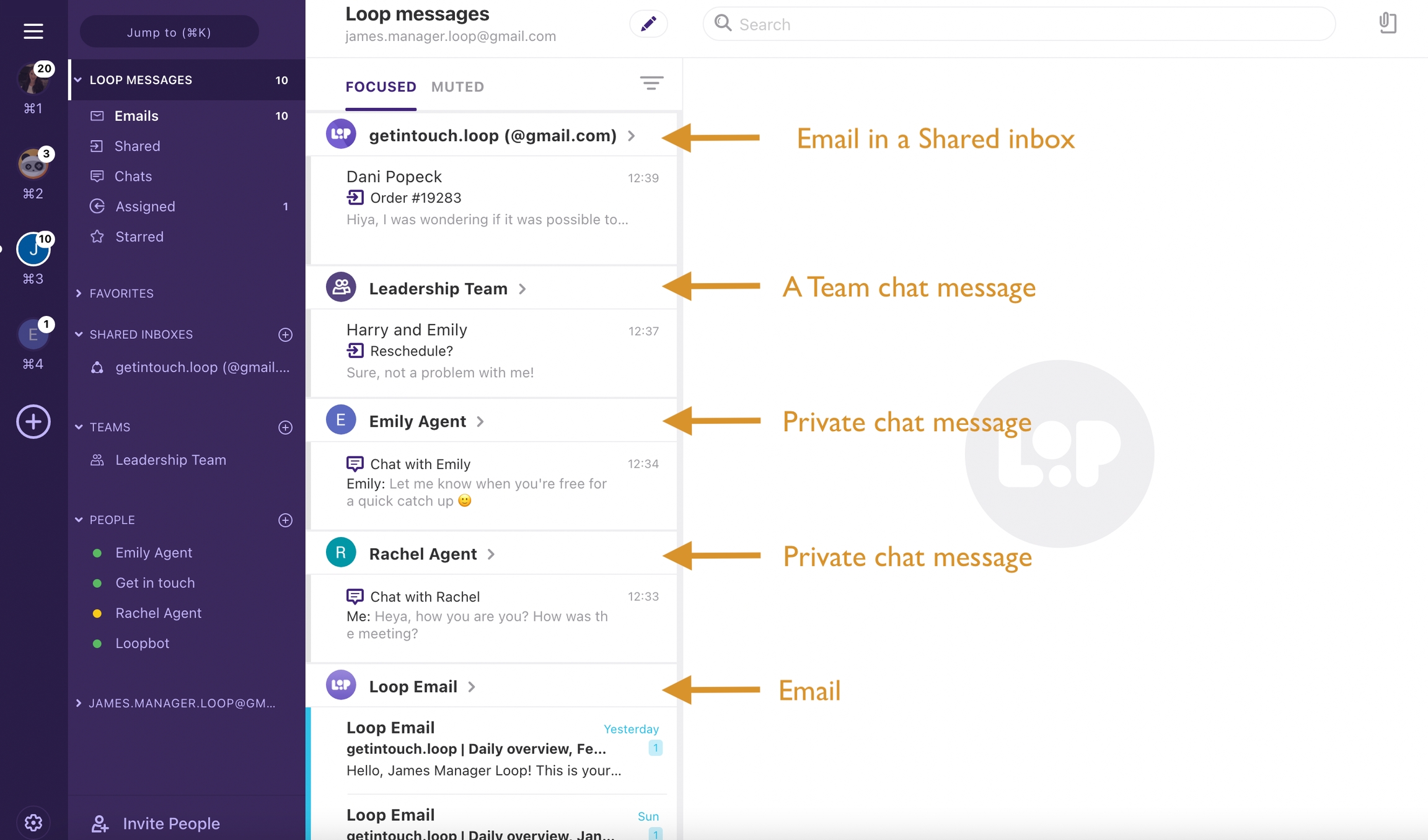
You can also view messages based on the type of message by clicking on the arrow beside the Loop Inbox title.
You will be able to see:
Assigned items whether they are tasks assigned to you or tasks you’ve assigned to others
Starred emails so that you can easily refer back to them
Chats with individuals or Teams
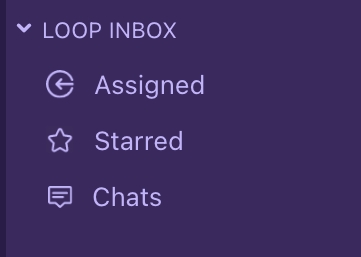
Favourites
Favourites will display any shared inboxes, teams or private chats messages which you’ve chosen to set as a favourite.
It’s useful to favourite the channels which you use most frequently.
Shared inbox
Shared inboxes allow you to take control of your team’s workflow. You can make decisions quickly with real time chat, swiftly assign tasks and share files with each other. Remove the confusion and uncertainty, wondering whether a message has been seen, replied to or needs more information.
It's great for any publicly accessible email addresses such as support@, info@, contact@ or [email protected]
Teams
With Teams you can create channels for conversations with multiple people.
They are great for both team based or projects specific conversations.
Some example teams:
Support Team
Leadership Team
New website project
Brand refresh
People
People is where you’ll see the names of anyone you’ve had a private chat message with.
You can also chat with Loopbot, our in-app support, from here.
Inbox
Your inbox can be found at the bottom of the sidebar. This is your private inbox for the email address you choose to use when setting up your account.
Here you will be able to see all emails that have come directly to you.
You can do all of the things you’d expect to be able to do in a standard email inbox:
Receive emails
Reply to emails
Create new emails
Organise and access traditional folders including your drafts, sent or archived emails, or tash.
Create new folders
Access your agenda (calendar)
Your standard email inbox is easy for you to access directly from Loop.
Last updated